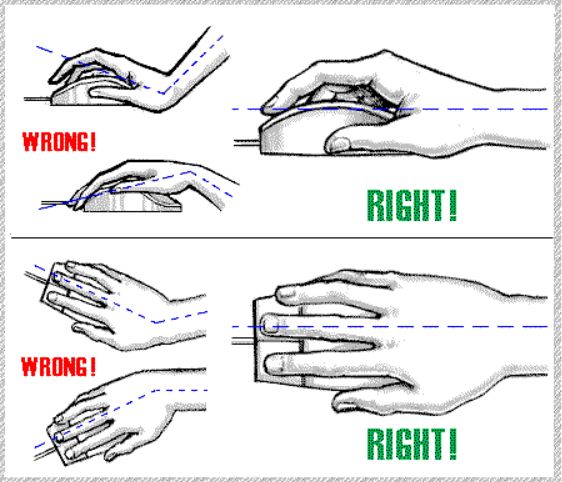Showing posts with label TIPS/TRICKS. Show all posts
Showing posts with label TIPS/TRICKS. Show all posts
Friday, 5 October 2012
Cybernet Holds Introduction Events for its Cloud Solution - ProPakistanis
Cybernet recently held events to introduce their infrastructure service to the IT market in Pakistan.
The events, titled “Leveraging the Cloud to Build a Smart Organization” took place in Lahore and Karachi on the 18th and the 26thof September respectively.
The service, branded as RapidCompute is claimed by company as Pakistan’s first cloud computing service and falls under the Infrastructure-as-a-Service (IAAS) category of cloud computing.
Speaking at the event, Mr. Imran Khan (VP Corporate Sales) explained the idea of building a smart organization in detail. He touched upon the ways through which an organization can engage IT infrastructure and services experts to manage their IT needs and as a result, find more time to concentrate on their core businesses. According to him, RapidCompute provides organizations with the flexibility to instantly scale up or down their IT resources to match their business requirements.
The second speaker, Mr. Zaeem Arshad (Division Head – RapidCompute) identified the criteria to assess an enterprise cloud offering. This includes storage, network, security, support and automation. He provided a basic demonstration of RapidCompute’s self service portal, which allows customers to provision their RapidMachines at practically the blink of an eye. He also mentioned the applications – CRM, ERP, HR and Payroll among others that can be run on RapidCompute with significant ease. He felt that backup and Disaster Recovery are two areas where cloud can serve the customers really well. In his opinion, the sole involvement of local engineers to setup RapidCompute was the most important achievement for Cybernet.
Mr. Salman Siddiqui – Channel Sales Lead, Microsoft Pakistan was also at hand to talk about RapidCompute’s Service Provider License Arrangement with Microsoft. This allows RapidCompute to bundle licensed Microsoft software with its RapidMachines at monthly charges. These charges are a fraction of the cost that companies have to bear today for perpetual licenses. He stressed upon the commitment that Microsoft being one of the largest global software vendors has to partner and support cloud computing in Pakistan.
The event was concluded by Mr. Danish Ali Lakhani (Chief Operating Officer) who thanked the attendees and explained that Cloud is the next evolutionary step in terms of computing. A Pakistan based cloud computing service such as RapidCompute is a step in the direction of providing sustainable computing infrastructure services for the local industry.
Labels:
ISPs,
MEDIA,
NEWS,
OPINION,
TIPS/TRICKS
Wednesday, 22 August 2012
6 Things I Do To Be Consistently Happy: ProPakistanis
Now that it’s almost two years since I first had the idea for Buffer, and with the year and a half before that which I worked on my previous startup, I’ve started to notice a few patterns amongst the ups and downs that come with building a startup.
One of the most important things I’ve learned during this time is that I perform the best when I’m happy. It really does change everything. If I’m happy then I’m more productive when hacking code, I’m better at answering support, and I find it easier to stay focused.
I’ve found that there are a few key habits which, for me, act as great rituals for enabling me to be consistently happy. They also act as anchor activities to bring my happiness level back up quickly whenever I have a period where I’m not feeling 100%. So here are 6 of the things I do:
1. Wake up early
One of the things I love about running my own startup is that I have complete freedom to experiment with my daily routine.
Through experimentation, I’ve found that waking up early every day makes me feel most invigorated and happy. It gives me a great start to the day, and this almost always leads to a great rest of the day. Over time, I’ve found I crave that “early morning” feeling, a time I can do some great work and be super focused.Gretchen Rubin from The Happiness Project mentioned something similar arecent article:
“I get up at 6:00 a.m. every day, even on weekends and vacation, because I love it.”
Waking up early every day requires discipline, especially about what time I sleep. Right now, I have a sleep ritual of disengaging from the day at 9:30pm and sleeping at 10pm. I now love all aspects of this ritual and with it in place I awake at 6am feeling fresh.
2. Exercise daily
“We found that people who are more physically active have more pleasant-activated feelings than people who are less active” - Amanda Hyde
In the last three years, I’ve gone from dabbling with exercise to it becoming something I do every weekday without fail. At first I had no idea what to do at the gym, so I asked my brother, who’s a personal trainer. I then went a few times with a good friend and soon I was hooked.
Over time, I developed this into a daily ritual so strong that I feel a pull towards it, and by doing it consistently I feel fantastic and can more easily take on other challenges. I recently discovered that exercise is a keystone habit which paves the way for growth in all other areas. I’ve also found that it helps me to get high quality sleep each night.
3. Have a habit of disengagement
“The richest, happiest and most productive lives are characterized by the ability to fully engage in the challenge at hand, but also to disengage periodically and seek renewal” - Loehr and Schwarz, The Power of Full Engagement
As I mentioned earlier, a key way I am able to wake up at 6am is through my ritual of disengaging in the evening. I go for a walk at 9:30pm, along a route which I’ve done many times before. Since the route is already decided and is the same every time, I am simply walking and doing nothing else. This prompts reflection and relaxation.
Various thoughts enter and leave my mind during the walk, and I’ve found this to be very healthy. Sometimes I think about the great things I enjoyed that day. Other times I will realise a change I should make in order to be happier day to day. I also feel calm and relaxed by the time I return from my walk, and I can therefore go straight to bed and fall asleep sooner than if I been engaged in my work and had closed my laptop only a few minutes earlier.
4. Regularly help others
One of my most fascinating discoveries about myself so far this year, is how happy it makes me to help others. For some time I had been consistently meeting founders to help them with their startups without realising that it was making me so happy. Then when I read Happiness: A Guide to Developing Life’s Most Important Skill by Matthieu Ricard I connected the dots of when I was happy and the activity I was doing: helping others.
I read Ricard’s section on the link between altruism and happiness and everything clicked. Since then, I’ve been consistently helping many startup founders and it’s brought me much happiness through both the challenge of finding ways to help each person, and the feeling that comes when I help the other person discover ways to make faster progress with their current challenges.
If you’d like to get startup advice via email or Skype, get in touch.
5. Learn new skills
“Being in the moment, focusing completely on a single task, and finding a sense of calm and happiness in your work. Flow is exactly that.” - Leo Babauta
One thing I’ve found during my time working on Buffer, is that a key reason I’ve been happy for most of that time is that I’ve consistently had new challenges to take on. It may seem odd that new challenges can equate to happiness, but it is the times when I’ve slipped into a few weeks of working on something I already know well, that have led me to feel less happy than I want to be.
I think a key part of why learning new skills can bring happiness, is that you need to concentrate in order to make progress. The “flow” state has been found to trigger happiness. In addition, when learning something new you are able to learn a lot in a short space of time due to a steep learning curve. For example, in the last two weeks I’ve started learning Android development from scratch and I’ve personally found incredible the amount I know now compared to nothing two weeks ago.
6. Have multiple ways to “win” each day
Since the above activities are habitual, many days of the week I actually accomplish all of them. If I succeed with all five, I have a truly amazing day and feel fantastic. I have goals for Buffer, and I have goals in my weights routine too. In addition, I try to schedule one or two meetings or Skype calls to help people each day. I do this based on learning from around a year ago through an interview Tim Ferriss had with Matt from 37signals. I’ve mentioned it beforeon my blog, but it’s so good that I want to repeat it:
“If your entire ego and identity is vested in your startup, where there are certainly factors outside of your control, you can get into a depressive funk that affects your ability to function. So, you should also, let’s say, join a rock climbing gym. Try to improve your time in the mile. Something like that. I recommend at least one physical activity. Then even if everything goes south — you have some horrible divorce agreement with your co-founder — if you had a good week and set a personal record in the gym or on the track or wherever, that can still be a good week.”
So if I start my morning with a gym routine, work on Buffer during the day and help two people during lunch, I have 4 chances to have a great day. It almost always works.
Are there any key activities or habits you’ve found bring you happiness? I’d love to hear from you.
Sunday, 12 August 2012
Your Phone Camera has Probably Got More Pixels than NASA’s Curiosity Rover: ProPakistanis
If your phone has got a camera of more than 2 megapixels, then your phone camera is better than the cameras of the $2.5 billion Curiosity rover of NASA which recently landed on planet Mars days ago. Why? During a recent interview, the camera project manager of Curiosity, Mike Ravine said:
“These designs were proposed in 2004, and you don’t get to propose one specification and then go off and develop something else. 2MP with 8GB of flash [memory] didn’t sound too bad in 2004. But it doesn’t compare well to what you get in an iPhone today.”
And Mike is right. Cameras in phones weren’t very good then and took blurry images so a 2mp camera with 8Gb flash memory would’ve sounded great then. Furthermore, it was kept 2 megapixel (and not more) to make efficient use of bandwidth required to transmit images. Budget also played its role for the NASA to keep this camera at 2 MP.
Just in case if you are wondering, Curiosity Rover uses UHF transmitter for sending data to two spacecraft orbiting Mars, which relay the data back to earth at not more than 10 MB per hour. Understandably, this 10 MB per hour data is shared by various instruments including the 2 MP camera.
Compare that to today and even dumb-phones come with at least 3 megapixel cameras.
Smartphones with 8 megapixel cameras are considered flagships and anything less than 5 megapixels is unacceptable. We’ve even got a 41 megapixel smartphone, the 808 Pureview from Nokia. But really, those were the days.
Friday, 10 August 2012
Writing an Impactful E-mail by ProPakistanis
Whether you like it or not, writing and sending emails has emerge as the leading tool on the internet for communications in the business world. Besides being speedy, well-organized and best of all its free, emails are also highly adaptable in placing work reminders, meetings and official correspondence at your finger tips. This have surely allowed people to reach anybody in the world easily in mere seconds if they have a portable blackberry or iPhone in hand that immediately download the emails into their handsets from their email inboxes. Though, even with such diverse applications, emails may lose their intended impact if the message is not communicated properly with proper email etiquette. In order to ensure that your emails get the attention they deserve, here are tips that will assist you in writing an impactful email.
Here are some steps for a good and impactful E-mail.
Steps:
- First impression counts (Subject)
- Proper greetings please
- Your tone matters
- Write in proper English and grammar
- Proper paragraphing of your content
- Scan your files before sending them out as file attachments
- Be considerate with your file attachments
- Send the email only to the people involved or have a need to know.
- Signing off properly
- First impression counts.(Subject)
The subject line will be the determinant factor whether your emails are read or not. As with any physical encounter, first looks determine if something is worth their attention or not. If your email subject line is having an important effect and relevant to them, chances are it will be priorities for reading instead of being dismiss as spam. For this avoid generic and informal subjects such as “HI”, “urgent” or the worse, a complete blank subject field. These emails normally end up being deleted or black listed as spam.
- Proper greetings please.
Avoid casual and generic openings in your emails. Address the person with proper salutation and greet the person by their first name (in Asia like Pakistan, Bangladesh, and India) people use their first name and rest of these people use their last name. This not only shows that you are serious and respectful for the stranger you are communicating with. It also projects a professional reflection of you and your organization to the other party. If the addressee’s name or title is unknown, simply use “Sir” or “madam” instead.
- Your tone matters.
E-mailing is tough to communicate the intended message as it doesn’t allow tones and therefore emotions to be satisfactorily transmitted. However, you can still communicate the state of your emotion by emphasizing certain words, using capital letters and punctuation marks. But if you are not careful, you will appear as aggressive and rude, sometimes even to the extent of being insulting.
Avoid typing your email all in capital letters with exclamation marks strewn all over. This will suggest that you are angry and shouting and will make you a very bad-mannered person.
- Write in proper English and grammar.
Be sure to check for grammatical mistakes and avoid writing in broken language. Avoid being pretentious and misusing words with meanings distorted. A prime example is “revert” which means to return to doing, using, being or referring to something usually bad or less suitable. Simply use “reply” instead.
- Proper paragraphing of your content.
Imagine reading one whole long portion of text that is cumbersome to read and digest. Whenever possible be direct and straightforward using simple English to communicate your message. Separate your sentences and organize your points accordingly into neater paragraphs. This makes it easier to read and digest the content.
- Scan your files before sending them out as file attachments.
One of the easiest ways to turn your potential client away is by sending them a virus directly. Always make it a routine to scan your files before attached and sent to your client.
- Be considerate with your file attachments.
Be aware when sending emails with huge file attachments. It can be very frustrating for the receiver when the inbox is taking forever to download a message and hence resulting in the email client crashing.
- Send the email only to the people involved or have a need to know.
It can be irritating when you keep receiving emails that do not involve you in any way. Email allows you to vary the way addressees receive their messages. CC and BCC stand for “Carbon Copy” and “Bind Carbon Copy” respectively. Use the former for discussions between you and the person you are liaising with and also to keep your boss updated regarding the progress. The latter is best used to email different recipients who do not know each other and to prevent email addresses from being disclosed and harvested unnecessarily.
- Signing off properly.
Remember when you are go to end your email, you have to politely by signing off with the proper closing such as “Thanks or with regards”…etc
Sunday, 5 August 2012
Twitter SMS Now Available For Warid Telecom Pakistan Customers: PRoPakistanis
Twitter SMS services are now available for Warid Pakistan customers. Warid customers can update their Twitter status via SMS. Can receive SMS notifications from their favourite Twitter users.
Charges:
- SMS notifications receiving is free
- Sending SMS to Twitter number 40404 charges are Rs.1 Per SMS
- No hidden or other rental charges
How to start:
- Send "Start" to 40404 or go to twitter.com/settings/devices
- You can start using Twitter from SMS even if you don't already have an Twitter account
- SMS commands available at help.twitter.com
Warid is always late in bringing this kinda services. Warid was last network in Pakistan to launch Facebook SMS notifications and Twitter SMS notifications after several months when other networks already launched these services for their customers.
Send SMS "Follow ProPakistanis" to 40404 to get our Blog Updates
Labels:
GADGETS,
NEWS,
TELECOM,
TIPS/TRICKS
Get Verification Tick for Your Google Plus Business Page: ProPakistanis
Google now allows manual verification for Google+ pages. Let your page members know that page is real with a verification tick. Google will send you mail with a pin code at your business address for verification.
Follow these steps for verification:
Create your page by going to google.com/+/business
After you’ve created your page, you can verify it:
Follow these steps for verification:
Create your page by going to google.com/+/business
After you’ve created your page, you can verify it:
- Hover over Unverified at the top of your Google+ page. Click the Verify nowbutton when it appears. Or, click Verify now in the Is this your business? section below the map.
- Confirm your address and click Request postcard. Your postcard should arrive within a week or so.
- Once it’s arrived, go to the website listed on the postcard, google.com/local/verify
- Enter the PIN listed on the postcard and click Submit.
- If you've requested a postcard for multiple Google+ pages, make sure to click on the name of the business that the postcard is for.
- Any page manager can request page verification.
- Don't forget to fill in the address of your business in your page.
Manual verification on Twitter is also coming in future.
Wednesday, 11 July 2012
Samsung Receives Seven Awards at IDEA 2012: ProPakistanis
Samsung Electronics Co., Ltd, a global technology leader has received seven awards at IDEA (International Design Excellence Awards) 2012. Organized by Industrial Designers Society of America, IDEA is the world’s most prestigious design contest. Also the most popular brand for consumers, Samsung Electronics received the largest number of awards among participating companies.
In the enterprise category, Samsung Electronics was presented with seven awards – four gold awards, two silver awards, and one bronze award.
In the enterprise category, Samsung Electronics was presented with seven awards – four gold awards, two silver awards, and one bronze award.
The company’s digital X-Ray equipment (XEGO-GU60, XGEO-GC80) and digital X-Ray user interface received the gold award, indicating a bright future for Samsung Electronics’ newly developing Medical Equipment business.
‘Digital X-Ray (XEGO-GU60)’ received a favorable evaluation in recognition of its application of a color indication system that provides intuitive information to the user and patient on the equipment operation status and the progress of the exam.
‘Digital X-Ray (XGEO-GC80)’ received the gold award for its substantial reduction of the examination time by displaying X-Ray results without having to go through a print process; as well as the ‘Digital X-Ray User Interface’, which has visualized important information to increase user visibility.
A portable induction cooktop (CTN431SC01) is a kitchen appliance gaining rapid popularity, which received the gold award in recognition for its application of a surface material that ensures easy cleaning and an intuitive user interface.
Silver award has been announced for the ‘Series 9’, which is an ultra-slim, ultra-lightweight notebook measuring 12.9 millimeters in thickness only. The 9-series notebooks are the thinnest and lightest notebooks available in the market that also come with a combination of performance, style and reliability maximized.
The ‘NX200’ – a digital camera that has applied metal to emphasize its image as a precision instrument for professionals also won a silver award
The ‘SB970’ a Samsung monitor that has adopted clear glass for its front giving exceptional beauty to its form received the award in the bronze category.
Samsung’s Pakistan’s Managing Director, Mr. John Park expressed his joy and said, “I am glad that the Samsung’s user-centered designs have been acclaimed to such a great degree. We will continue to unveil designs that are outstanding in terms of both aesthetics and functionality.”
Samsung Electronics is strivingto boost design competitiveness even further. The efforts include decisive and bold design management, SADI, as well as various design expert-training programs such as the Samsung Design Membership.
The IDEA 2012 awards ceremony will be held in the USA on 18th August 2012.
The IDEA 2012 awards ceremony will be held in the USA on 18th August 2012.
Friday, 29 June 2012
Rozee.pk Starts Charging for Job Postings: ProPakistanis
Undoubtedly, the largest job portal of Pakistan, Rozee.pk has stopped offering free job postings for employers. Now, employers need to pay Rs. 850 per job to view all CVs that they receive for a specific job, or otherwise they will be allowed to view maximum of 5 CVs per job post.
It must be noted that applying for job is free like it was before.
At this point of time, an important note for those who are applying for jobs on Rozee.pk is that you may see a significant decline in response from employers. At the same time, employers may start hunting for other freely available job portals, such as mustaqbil.com, apnijobs.com and others.
If you want to apply for a featured job, you will have to pay Rs. 850 via cheque/draft or credit card.
Labels:
EDUCATION,
ISPs,
OPINION,
REVIEWS,
TIPS/TRICKS
Difference Between Dual Core & Core 2 Duo Processors by ProPakistanis
Dual Core:
Intel produced a computer processors series with two processor chips is called Dual Core. In simple words it is power of two processors in one. They are cheaper and slower than Core 2 Duo processors.
Core 2 Duo:
Intel advanced their dual core processors technology with improved clock speed and larger cache are called core 2 duo processors. They are a little more expensive and faster than dual core processors.
There are more advance processor technologies available now.
Labels:
EDUCATION,
OPINION,
REVIEWS,
TIPS/TRICKS
Sunday, 24 June 2012
Block Websties Without Software By ProPakistanis
Steps:
1] Browse C:\WINDOWS\system32\drivers\etc
2] Find the file named "HOSTS"
3] Open it in notepad
4] Under "127.0.0.1 localhost" Add 127.0.0.2 www.sitenameyouwantblocked.com , and that site will no longer be accessable.
5] Done!
-So-
127.0.0.1 localhost
127.0.0.2 www.blockedsite.com
-->www.blockedsite.com is now unaccessable<--
For every site after that you want to add, just add "1" to the last number in the internal ip (127.0.0.2) and then the addy like before.
Example:
127.0.0.2 www.yoursite.com
127.0.0.3 www.yoursite.com
127.0.0.4 www.yoursite.com
Block Websties Without Software Powered by ProPakistanis
Labels:
INDUSTRY,
ISPs,
SOFTWARES,
TIPS/TRICKS
Use Facebook on Phones for Free With Mobilink Jazz, Jazba: ProPakistanis
Mobilink today announced the re-launch of Facebook Zero, a light-weight Facebook interface for customers to get in touch with their friends and family on Facebook without any charges.
All Mobilink prepaid customers can use Facebook Zero (0.facebook.com) on their mobile phones without paying anything.
Facebook Zero is a project by Facebook in which it partners with network carriers, around the world, to offer their customers a light weight version of Facebook at no charge.
Customers need to on to 0.facebook.com from their phone browsers (on supported networks, Mobilink in this case) and get connected to the free and fast version of Facebook.
Facebook Zero includes all key features of the standard Facebook mobile site, and allows you to update your status, view your News Feed, Like or Comment on posts, send and reply to messages, or write on your friends’ Wall just as you do on regular Facebook.com.
Mobilink had earlier launched Facebook Zero in 2010, which they re-launched now with enhanced features. Ufone also offered Facebook Zero for limited time.
The following Terms & Conditions apply to the usage of Facebook Zero offer:
- This service is available for Mobilink Prepaid subscribers only, including all Jazz & Jazba subscribers.
- This service is not available for Blackberry devices.
- Facebook Zero can be accessed only via default internet browsers on handsets and below mentioned versions of Opera Mini.
- Use jazzconnect.mobilinkworld.com for using Facebook Zero. Subscribers using jazzwap.mobilinkworld.com may get charged.
- Facebook Zero URLs should be entered without writing www and https before these.
- Facebook Zero should not be accessed via proxy server.
- Though viewing photos, videos or external link is just one click away, standard GPRS charges as per package plan will apply.
- Subscriber may get charged for any mobile phone applications consuming data in background. This can be controlled by turning off such applications.
- This is a limited time offer.
- Supported Browsers:
J2ME Opera Mini 4 4.2.22714 J2ME Opera Mini 5 5.1.22296 J2MEOpera Mini 6 All versions Android 6.0.24212 S60 5.1.22783 iOS 6.X
Labels:
INDUSTRY,
TELECOM,
TIPS/TRICKS
Thursday, 14 June 2012
How To Remove 100 SMS Per Hour Sending Limit In Android Phones: ProPakistanis
Requirements:
- Your phone's USB drivers should be installed
- Android SDK Download it as zip and extract/place in C drive.
- USB Debugging on phone enabled (Settings\Applications\Development\USB debugging)
- You’ll need to have superuser permissions installed on your phone. This can normally be obtained by rooting your device then installing a custom ROM
How To Remove the 100 SMS Per Hour Limit
1. Open the command prompt
2. Copy and paste the following command into command prompt and press Enter key. This will navigate to your Android SDK folder in C drive and output will beC:\Android\platform-tools>
cd C:\Android\platform-tools
3. Once you’ve navigated there, enter the following commands, one per line. Do not enter anything in red, this is for informational purposes, and what will display on your command prompt as output.
C:\Android\platform-tools> adb shell
# sqlite3 /data/data/com.android.providers.settings/databases/settings.db
sqlite3 /data/data/com.android.providers.settings/databases/settings.db
SQLite version 3.5.9
Enter “.help” for instructions
sqlite> INSERT INTO gservices (name, value) VALUES(‘sms_outgoing_check_interval_ms’, 0);
INSERT INTO gservices (name, value) VALUES(‘sms_outgoing_check_interval_ms’, 0);
sqlite>
Above command will completelty remove the limit.
Zero in (‘sms_outgoing_check_interval_ms’, 0) means that No limit. You can change the zero to something, for example 500 to make 500 SMS sending limit per hour. Command with 500 should be (‘sms_outgoing_check_interval_ms’, 500)
Reboot your phone after executing above commands to make new SMS limit work for you.
Friday, 8 June 2012
Download Internet Download Manager IDM 6.11 Beta by ProPakistanis
[ IDM 6.12 Beta ]
[Patch Rapidshare]
Operating Systems:Win XP/2000/Vista/Win 7
Internet Download Manager (IDM): is a tool to increase download speeds by up to 5 times, resume and schedule downloads. Comprehensive error recovery and resume capability will restart broken or interrupted downloads due to lost connections, network problems, computer shutdowns, or unexpected power outages. Simple graphic user interface makes IDM user friendly and easy to use.
Internet Download Manager has a smart download logic accelerator that features intelligent dynamic file segmentation and safe multipart downloading technology to accelerate your downloads.
Internet Download Manager supports proxy servers, ftp and http protocols, firewalls, redirects, cookies, authorization, MP3 audio and MPEG video content processing. IDM integrates seamlessly into Microsoft Internet Explorer, Netscape, MSN Explorer, AOL, Opera, Mozilla, Mozilla Firefox, Mozilla Firebird, Avant Browser, MyIE2, and all other popular browsers to automatically handle your downloads.
Single Resumeable Download Link Size: 5 MB
Click on link Mediafire Link
Tuesday, 22 May 2012
All Keyboard Shortcuts Powered by ProPakistanis
All Keyboard Shortcuts Powered by ProPakistanis
1.) Windows Hotkeys
Shift + F10 right-clicks.
Win + L (XP Only): Locks keyboard. Similar to Lock Workstation.
Win + F or F3: Open Find dialog. (All Files) F3 may not work in some applications which use F3 for their own find dialogs.
Win + Control + F: Open Find dialog. (Computers)
Win + U: Open Utility Manager.
Win + F1: Open Windows help.
Win + Pause: Open System Properties dialog.
Win + Tab: Cycle through taskbar buttons. Enter clicks, AppsKey or Shift + F10 right-clicks.
Win + Shift + Tab: Cycle through taskbar buttons in reverse.
Alt + Tab: Display CoolSwitch. More commonly known as the AltTab dialog.
Alt + Shift + Tab: Display CoolSwitch; go in reverse.
Alt + Escape: Send active window to the bottom of the z-order.
Alt + Shift + Escape: Activate the window at the bottom of the z-order.
Alt + F4: Close active window; or, if all windows are closed, open shutdown dialog.
Shift while a CD is loading: Bypass AutoPlay.
Shift while login:
Bypass startup folder. Only those applications will be ignored which are in the startup folder, not those started from the registry (Microsoft\Windows\CurrentVersion\Run\)
Ctrl + Alt + Delete or Ctrl + Alt + NumpadDel (Both NumLock states): Invoke the Task Manager or NT Security dialog.
Ctrl + Shift + Escape (2000/XP ) or (Ctrl + Alt + NumpadDot) : Invoke the task manager. On earlier OSes, acts like Ctrl + Escape.
Printscreen: Copy screenshot of current screen to clipboard.
Alt + Printscreen: Copy screenshot of current active window to clipboard.
Ctrl + Alt + Down Arrow: Invert screen. Untested on OSes other than XP.
Ctrl + Alt + Up Arrow: Undo inversion.
Win + B : Move focus to systray icons.
2.) Generic
Ctrl + C or Ctrl + Insert: Copy.
Ctrl + X or Shift + Delete: Cut.
Ctrl + V or Shift + Insert: Paste/Move.
Ctrl + N: New... File, Tab, Entry, etc.
Ctrl + S: Save.
Ctrl + O: Open...
Ctrl + P: Print.
Ctrl + Z: Undo.
Ctrl + A: Select all.
Ctrl + F: Find...
Ctrl+W : to close the current window
Ctrl + F4: Close tab or child window.
F1: Open help.
F11: Toggle full screen mode.
Alt or F10: Activate menu bar.
Alt + Space: Display system menu. Same as clicking the icon on the titlebar.
Escape: Remove focus from current control/menu, or close dialog box.
3.) Generic Navigation
Tab: Forward one item.
Shift + Tab: Backward one item.
Ctrl + Tab: Cycle through tabs/child windows.
Ctrl + Shift + Tab: Cycle backwards through tabs/child windows.
Enter: If a button's selected, click it, otherwise, click default button.
Space: Toggle items such as radio buttons or checkboxes.
Alt + (Letter): Activate item corresponding to (Letter). (Letter) is the underlined letter on the item's name.
Ctrl + Left: Move cursor to the beginning of previous word.
Ctrl + Right: Move cursor to the beginning of next word.
Ctrl + Up: Move cursor to beginning of previous paragraph. This and all subsequent Up/Down hotkeys in this section have only been known to work in RichEdit controls.
Ctrl + Down: Move cursor to beginning of next paragraph.
Shift + Left: Highlight one character to the left.
Shift + Right: Highlight one character to the right.
Shift + Up: Highlight from current cursor position, to one line up.
Shift + Down: Highlight from current cursor position, to one line down.
Ctrl + Shift + Left: Highlight to beginning of previous word.
Ctrl + Shift + Right: Highlight to beginning of next word.
Ctrl + Shift + Up: Highlight to beginning of previous paragraph.
Ctrl + Shift + Down: Highlight to beginning of next paragraph.
Home: Move cursor to top of a scrollable control.
End: Move cursor to bottom of a scrollable control.
4.) Generic File Browser
Arrow Keys: Navigate.
Shift + Arrow Keys: Select multiple items.
Ctrl + Arrow Keys: Change focus without changing selection. "Focus" is the object that will run on Enter. Space toggles selection of the focused item.
(Letter): Select first found item that begins with (Letter).
BackSpace: Go up one level to the parent directory.
Alt + Left: Go back one folder.
Alt + Right: Go forward one folder.
Enter: Activate (Double-click) selected item(s).
Alt + Enter: View properties for selected item.
F2: Rename selected item(s).
Ctrl + NumpadPlus: In a Details view, resizes all columns to fit the longest item in each one.
Delete: Delete selected item(s).
Shift + Delete: Delete selected item(s); bypass Recycle Bin.
Ctrl while dragging item(s): Copy.
Ctrl + Shift while dragging item(s): Create shortcut(s).
In tree pane, if any:
Left: Collapse the current selection if expanded, or select the parent folder.
Right: Expand the current selection if collapsed, or select the first subfolder.
NumpadAsterisk: Expand currently selected directory and all subdirectories. No undo.
NumpadPlus: Expand currently selected directory.
NumpadMinus: Collapse currently selected directory.
5.) Accessibility
Right Shift for eight seconds: Toggle FilterKeys on and off. FilterKeys must be enabled.
Left Alt + Left Shift + PrintScreen: Toggle High Contrast on and off. High Contrast must be enabled.
Left Alt + Left Shift + NumLock: Toggle MouseKeys on and off. MouseKeys must be enabled.
NumLock for five seconds: Toggle ToggleKeys on and off. ToggleKeys must be enabled.
Shift five times: Toggle StickyKeys on and off. StickyKeys must be enabled.
6.) Microsoft Natural Keyboard with IntelliType Software Installed
Win + L: Log off Windows.
Win + P: Open Print Manager.
Win + C: Open control panel.
Win + V: Open clipboard.
Win + K: Open keyboard properties.
Win + I: Open mouse properties.
Win + A: Open Accessibility properties.
Win + Space: Displays the list of Microsoft IntelliType shortcut keys.
Win + S: Toggle CapsLock on and off.
7.) Remote Desktop Connection Navigation
Ctrl + Alt + End: Open the NT Security dialog.
Alt + PageUp: Switch between programs.
Alt + PageDown: Switch between programs in reverse.
Alt + Insert: Cycle through the programs in most recently used order.
Alt + Home: Display start menu.
Ctrl + Alt + Break: Switch the client computer between a window and a full screen.
Alt + Delete: Display the Windows menu.
Ctrl + Alt + NumpadMinus: Place a snapshot of the entire client window area on the Terminal server clipboard and provide the same functionality as pressing Alt + PrintScreen on a local computer.
Ctrl + Alt + NumpadPlus: Place a snapshot of the active window in the client on the Terminal server clipboard and provide the same functionality as pressing PrintScreen on a local computer.
8.) Mozilla Firefox Shortcuts
Ctrl + Tab or Ctrl + PageDown: Cycle through tabs.
Ctrl + Shift + Tab or Ctrl + PageUp: Cycle through tabs in reverse.
Ctrl + (1-9): Switch to tab corresponding to number.
Ctrl + N: New window.
Ctrl + T: New tab.
Ctrl + L or Alt + D or F6: Switch focus to location bar.
Ctrl + Enter: Open location in new tab.
Shift + Enter: Open location in new window.
Ctrl + K or Ctrl + E: Switch focus to search bar.
Ctrl + O: Open a local file.
Ctrl + W: Close tab, or window if there's only one tab open.
Ctrl + Shift + W: Close window.
Ctrl + S: Save page as a local file.
Ctrl + P: Print page.
Ctrl + F or F3: Open find toolbar.
Ctrl + G or F3: Find next...
Ctrl + Shift + G or Shift + F3: Find previous...
Ctrl + B or Ctrl + I: Open Bookmarks sidebar.
Ctrl + H: Open History sidebar.
Escape: Stop loading page.
Ctrl + R or F5: Reload current page.
Ctrl + Shift + R or Ctrl + F5: Reload current page; bypass cache.
Ctrl + U: View page source.
Ctrl + D: Bookmark current page.
Ctrl + NumpadPlus or Ctrl + Equals (+/=): Increase text size.
Ctrl + NumpadMinus or Ctrl + Minus: Decrease text size.
Ctrl + Numpad0 or Ctrl + 0: Set text size to default.
Alt + Left or Backspace: Back.
Alt + Right or Shift + Backspace: Forward.
Alt + Home: Open home page.
Ctrl + M: Open new message in integrated mail client.
Ctrl + J: Open Downloads dialog.
F6: Switch to next frame. You must have selected something on the page already, e.g. by use of Tab.
Shift + F6: Switch to previous frame.
Apostrophe ('): Find link as you type.
Slash (/): Find text as you type.
9.) GMail
Note: Must have "keyboard shortcuts" on in settings.
C: Compose new message.
Shift + C: Open new window to compose new message.
Slash (/): Switch focus to search box.
K: Switch focus to the next most recent email. Enter or "O" opens focused email.
J: Switch focus to the next oldest email.
N: Switch focus to the next message in the "conversation." Enter or "O" expands/collapses messages.
P: Switch focus to the previous message.
U: Takes you back to the inbox and checks for new mail.
Y: Various actions depending on current view:
Has no effect in "Sent" and "All Mail" views.
Inbox: Archive email or message.
Starred: Unstar email or message.
Spam: Unmark as spam and move back to "Inbox."
Trash: Move back to "Inbox."
Any label: Remove the label.
X: "Check" an email. Various actions can be performed against all checked emails.
S: "Star" an email. Identical to the more familiar term, "flagging."
R: Reply to the email.
A: Reply to all recipients of the email.
F: Forward an email.
Shift + R: Reply to the email in a new window.
Shift + A: Reply to all recipients of the email in a new window.
Shift + F: Forward an email in a new window.
Shift + 1 (!): Mark an email as spam and remove it from the inbox.
G then I: Switch to "Inbox" view.
G then S: Switch to "Starred" view.
G then A: Switch to "All Mail" view.
G then C: Switch to "Contacts" view.
G then S: Switch to "Drafts" view.
10.) List of F1-F9 Key Commands for the Command Prompt
F1 / right arrow: Repeats the letters of the last command line, one by one.
F2: Displays a dialog asking user to "enter the char to copy up to" of the last command line
F3: Repeats the last command line
F4: Displays a dialog asking user to "enter the char to delete up to" of the last command line
F5: Goes back one command line
F6: Enters the traditional CTRL+Z (^z)
F7: Displays a menu with the command line history
F8: Cycles back through previous command lines (beginning with most recent)
F9: Displays a dialog asking user to enter a command number, where 0 is for first command line entered.
Alt+Enter: toggle fullScreen mode.
up/down: scroll thru/repeat previous entries
Esc: delete line
Note: The buffer allows a maximum of 50 command lines. After this number is reached, the first line will be replaced in sequence.
CUT ACROSS WITH THE KEYBOARD SHORTCUTS
USING THE MOUSE IS EASY, BUT IF YOU REALLY WANT TO WORK ON YOUR PC LIKE A PRO, THESE KEYBOARD SHORTCUTS GET YOU THERE......
SR.NO.
SHORT CUT KEYS
USE
FOR WINDOWS AND ITS PROGRAMS
1. Help
2. F2 Rename an item
3. F3 Open files
4. ALT+F4 Close window or quit program
5. F10 Activate the menu bar in a program
6. CTRL+ ESC open start menu, use the arrow keys to select an item, or TAB to select the taskbar
7. ALT+ TAB Return to previous program, or hold down the ALT key while repeatedly pressing tab to cycle through open programs
8. SHIFT+ DEL delete items permanently without sending to recycle bin
9. CTRL+ A Highlight all the items in window
10. CTRL+ C Copy
11. CTRL+ X Cut
12. CTRL+ V Paste
13. CTRL+ Z Undo
14. CTRL+ Y Redo
FOR INTERNET EXPLORER AND NETSCAPE
15. Home Jumps to the beginning of the page
16. END Jumps to the end of the page
17. ESC Stops the current page from loading
18. F11 Toggles full screen view
19. ALT+ LEFT ARROW Goes back to the previous page
20. ALT+ RIGHT ARROW Goes forward to the next page
21. ALT+ Home Goes to your Home page
22. CTRL+ N Opens a new browser window
23. CTRL+ W Closes the active window
24. CTRL+ O Opens the address book
25. CTRL+ R Reloads the current page
26. CTRL+ B Opens the Organized Favorites or Bookmarks windows
27. CTRL+ D Add the current page to your Favorites or Bookmarks
28. CTRL+ H Opens the history folder
29. CTRL+ F Finds text on the current page
CONTROL OVER A TO Z
One of the keys whose importance may have gone unnoticed by most of us is the Control key (Ctrl). The Control key in combination with the 26 alphabet keys can make a lot of our work easier than we think. The following pair of keys can come in handy when we want tasks faster than while using the mouse.
Operations that can be performed on the text selected:-
30. CTRL+ A Select all
31. CTRL+ B Bold
32. CTRL+ C Copy
33. CTRL+ E Justify center
34. CTRL+ I Italics
35. CTRL+ J Justify full
36. CTRL+ L Justify Left
37. CTRL+ M Indent
38. CTRL+ Q Remove paragraph Formatting
39. CTRL+ R Justify right
40. CTRL+ T Margin release
41. CTRL+ U Underline
These keys combos can be used to do other operations:-
42. CTRL+ D Opens Font Dialog Box
43. CTRL+ F Find
44. CTRL+ G Go to page, section, line, heading etc
45. CTRL+ H Find and replace
46. CTRL+ K Insert Hyperlink
47. CTRL+ N Open a new document
48. CTRL+ O Open an existing document
49. CTRL+ S Save
50 CTRL+ W Close an existing document
51. CTRL+ Y Redo
52. CTRL+ Z Undo
Besides the alphabet keys, a combination of other keys also helps:-
53. CTRL+ LEFT ARROW Jumps one word left
54. CTRL+ RIGHT ARROW Jumps one word right
55. CTRL+ DOWN ARROW Jumps one para down
56. CTRL+ UP ARROW Jumps one para up
57. CTRL+ BACKSPACE Delete one word left
58. CTRL+ DELETE Delete one word right
59. CTRL+ PAGE UP To the beginning of the previous page
60. CTRL+ PAGE DOWN to the beginning of the next page
61. CTRL+ P Print Dialog box
All Keyboard Shortcuts Powered by ProPakistanis
Subscribe to:
Posts (Atom)








.jpg)